Device Discovery Overview
The WeatherLink Live (WLL) announces itself on the network using DNS Service Discovery over multicast DNS (mDNS). These technologies are also known as Zeroconf or Bonjour or Avahi.
This allows a computer or smartphone to use standard device discovery libraries to find all WeatherLink Live devices on the local network without having to know their serial numbers or IP addresses in advance.
DNS Details
If you are familiar with DNS service discovery, the two most important parameters are the service name and the domain.
For WeatherLink Live, the service name is _weatherlinklive._tcp and the domain is local.
For most libraries, those two parameters should be all you need to plug in to start discovering WeatherLink Live devices. In some cases, the library may expect the full DNS service record name, which for WeatherLink Live is:
_weatherlinklive._tcp.local.
Note: there is a trailing dot at the end, and it is significant!
Testing
For testing purposes, you can use common utilities to perform DNS discovery.
Android
On Android, you can use the free application Service Browser to view service records.
Note that you may need to first open the WeatherLink application and view your station before the service will appear in the Service Browser application.
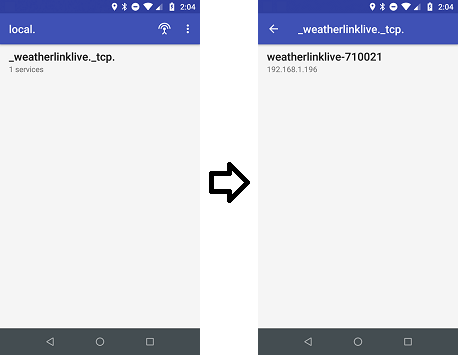
Windows
On Windows, you may need to first install mDNS support using Bonjour Print Services for Windows from Apple.
Then you can use the built-in dns-sd command to discover devices from the command-line:
C:\>dns-sd -B _weatherlinklive._tcp
Browsing for _weatherlinklive._tcp
Timestamp A/R Flags if Domain Service Type Instance Name
16:15:05.811 Add 3 11 local. _weatherlinklive._tcp. weatherlinklive-700000
16:15:05.811 Add 3 11 local. _weatherlinklive._tcp. weatherlinklive-700002
16:15:05.812 Add 3 11 local. _weatherlinklive._tcp. weatherlinklive-70000d
16:15:05.812 Add 3 11 local. _weatherlinklive._tcp. weatherlinklive-70000b
You can then ping the instance name + .local, e.g. weatherlinklive-700000.local.
On Windows, you must pass the -4 flag to force IPv4 resolution or it will fail, e.g.:
C:\>ping -4 weatherlinklive-700002.local
Pinging weatherlinklive-700002.local [10.95.35.4] with 32 bytes of data:
Reply from 10.95.35.4: bytes=32 time<1ms TTL=128
vs
C:\>ping weatherlinklive-700002.local
Ping request could not find host weatherlinklive-700002.local. Please check the name and try again.
Linux
To test device discovery on Linux, you can use avahi-browse, which is bundled in the avahi-utils package on Debian. You can install it with apt-get:
sudo apt-get install avahi-utils -y
You can then use avahi-browse to discover service instances:
pi@zero:~$ avahi-browse -d local _weatherlinklive._tcp --resolve -t
+ wlan0 IPv4 weatherlinklive-700008 _weatherlinklive._tcp local
= wlan0 IPv4 weatherlinklive-700008 _weatherlinklive._tcp local
hostname = [weatherlinklive-700008.local]
address = [10.189.36.239]
port = [80]
Limitations
Device discovery may not work on all networks. In order for device discovery to work, your WeatherLink Live and your phone/computer must be on the same network, and multicast communication must be enabled on that network.
For most home networks, device discovery will just work, even if you have your computer connected via ethernet, a WeatherLink Live on 2.4GHz WiFi, and your phone on 5GHz WiFi. As a rule of thumb, if you have a Chromecast or Fire TV stick and it works with your router, device discovery will also work for the WeatherLink Live.
Public networks
However, some public WiFi networks (such as the “guest WiFi” mode on home routers) or the WiFi at a school or office may block multicast and other device-to-device communication, only allowing access to the internet.
On those networks, device discovery may not function correctly.
WiFi
When the WeatherLink Live is connected via WiFi, standalone hostname queries for weatherlinklive-<device-id>.local may fail to resolve.
If this occurs, you may need to first perform a full service discovery query before the device will respond with its IP address.
Additionally, due to a bug in the WiFi module’s implementation of mDNS, it will not respond to mDNS queries with an ID greater than 4. To avoid this issue, set the mDNS query ID to 0.